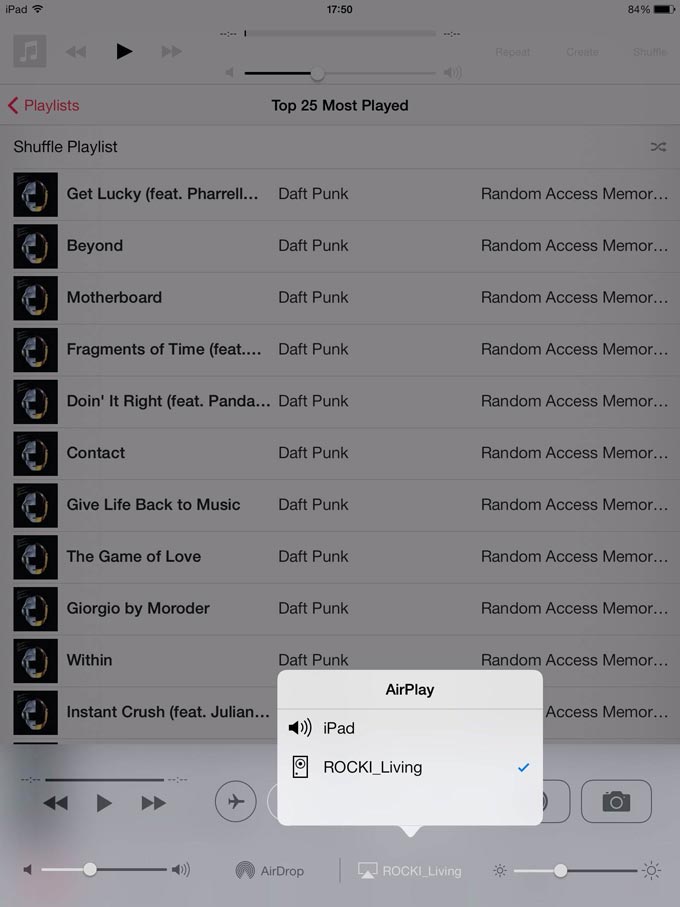Setting up ROCKI without the App - iOS
We are constantly working on improving the ROCKI software. To make sure you have the latest update on your ROCKI PLAY, follow the instructions here first: www.myrocki.com/fwupdate
Check out the video or follow the steps below!
-Step 1:
Connect your ROCKI Play to power and your audio system, using the cables included in the package. Once connected to power, a green LED will light up on top of the ROCKI PLAY

-Step 2:
Wait for about 20 seconds, you will hear a voice over the speakers say ROCKI was succesfully connected in hotspot mode (default) or to your wireless router.
-Step 3:
When in hotspot mode, you are able to find it labeled as ROCKI_xxxxx in the list of wireless networks
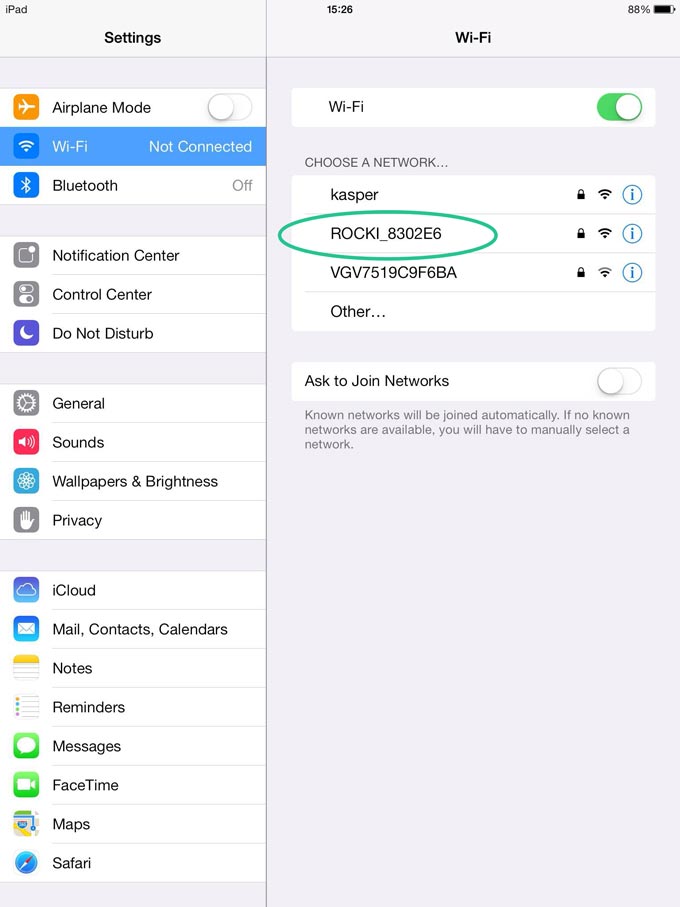
-Step 4:
Select the ROCKI and enter the wireless password: 87654321
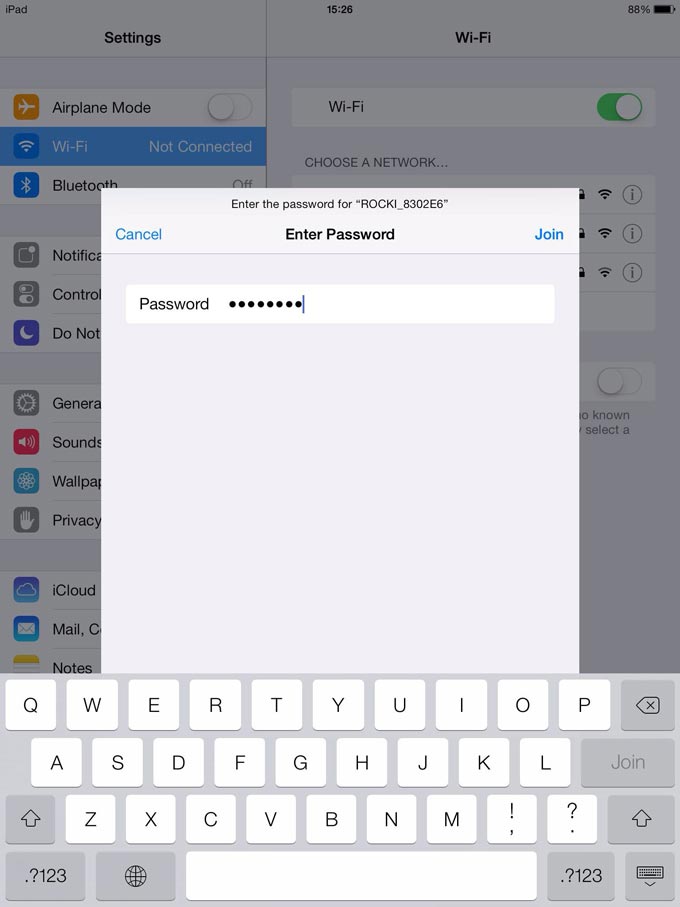
-Step 5:
Once connected, open a browser and go to the ROCKI web config page:  http://192.168.0.1
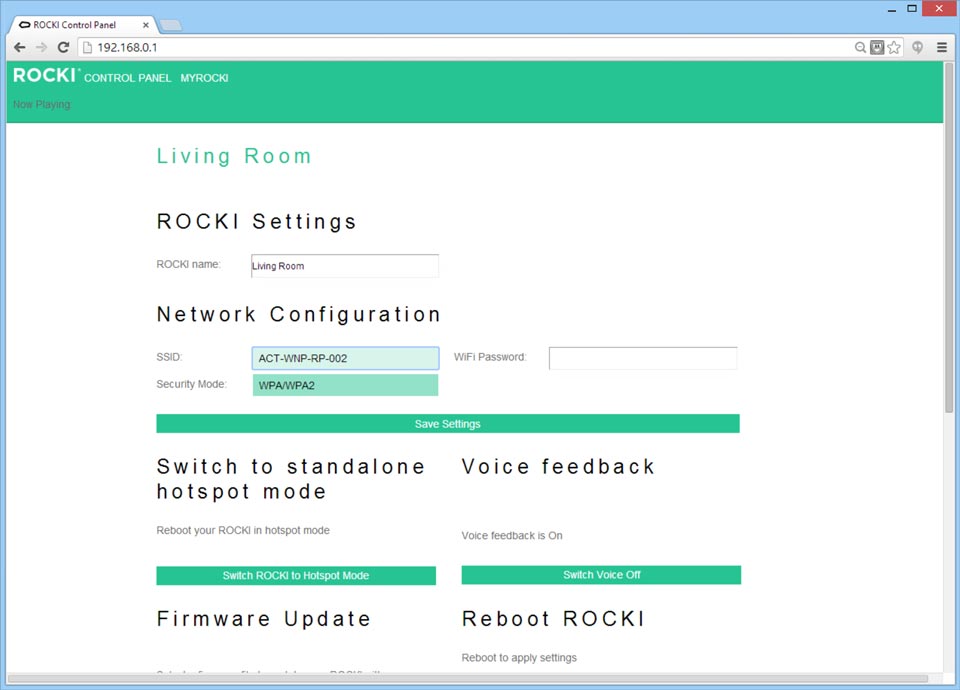
-Step 6:
Enter a name for this ROCKI Play in order to identify it in the ROCKI App or in Airplay, such as “Living Room” or “ROCKI Green”
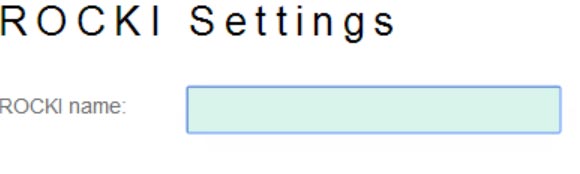
-Step 7:
From the SSID list, choose your home network router and type in your wifi password, then click Save Settings.¬†ROCKI will start up again, wait for 20 seconds to hear “Successfully connected to your wireless router”
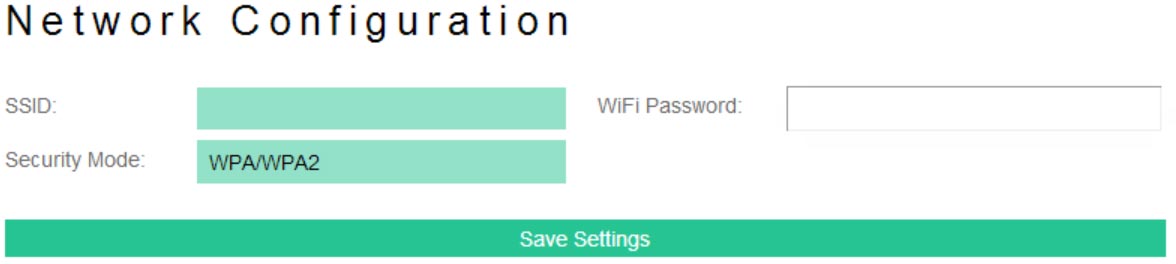
You’re done!
You can now stream your music to it using Airplay!